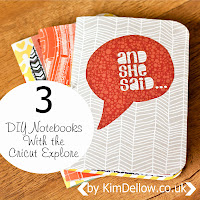(by the way there are some affiliate links in this blog post)
I'm A Happy Planner
Me And My Big Ideas (MAMBI) CREATE 365™ The Happy Planner™ is now in charge of organising my life and a big task it has ahead of it! For the last few years I had been using a series of notebooks which I would alter with a calender and a weekly diary section but it just was not keeping up with the job or I wasn't keeping up with it more like. So I have been looking around to replace this system and I've been looking at all the planners that are on the market or even thinking about making my own again, but who has the time to do that! I mean that is why the notebooks were no longer working for me.
Anyway, I've been looking at planners for a while now, trying to decide which would suit me the best. But then earlier this year the MAMBI Happy Planner popped up and as soon as I saw it I KNEW that this planner was just what I needed to organise my life and when it popped up in a daily sale at Blitsy I snapped one up.
It has totally revolutionised my life! I'm not kidding, I'm now all organised and know what needs to be done and when, it even makes my afternoon cup of tea. Ok, that last bit was a lie, it doesn't make tea but what it does do it does brilliantly. I use my planner to keep track of commissions, key dates, things I need to do, it is also my blog calender and social media organiser and I'm even using it for some memory keeping too. Perfect!
Why The Happy Planner?
For me this is easy to answer -
- Customisable
- Size
- Price
What I love about this planner, and why I picked it over the many others on the market, is that it is customisable. It works on a disc-bound system which is surprisingly robust and you can add in or remove pages as you need. There are different versions of the year planner and I got the Life is Beauty Full version with a couple of the planner accessories, like the gold expander rings, some note and graph paper, I'm a sucker for note and graph paper, new covers, pocket pages, notepads, inspiration cards.
Ok, I confess, a few accessories might have jumped into my shopping basket!
Planning Is About Details
It is also a great size approximately 22 cm x 24.5 cm (8.5 x 9.5 inch) or a bit bigger if you use the expander rings, so a good size to have as a desk planner. It is perhaps a bit on the big size to take out and about in a handbag, depending on how big your handbag is of course, but I really needed something for my office so the size is perfect for me. The Year planners come with 18 months worth of planning and start in July 2015. I got mine at the end of July so I've used the first month for a some memory keeping.
Each month starts with a tabbed divider and a double page spread so that you can see the month ahead and then the following pages are a week by week view. The last page of the month has a notes page where you can put important dates, or your goals for the next month. My fellow Blitsy Creative Team member Laurel Beard did a great video walk through for her Happy planner so go check that out.
Make It Yours
Did I mention it is customisable? Erm, yes you did Kim, like only a nanosecond ago. Well when I got mine I swapped out the front cover and added in some of the pocket pages. I've also set up an overflow / notes planner using the expander rings, this is where I hold the months I'm not using at the moment as well as the extra planner bits and bobs that I got to keep them all in one handy place.
But customising doesn't stop there, I have the heart of a papercrafter after all so I've been doing a bit of planner hacking. I made my own pocket page using some journalling cards and the MAMBI Planner note paper. You can see the full tutorial to make your own over at the Blitsy blog,
You really can use your planner how ever you want and there is a lot of inspiration out there. Plus there are some themed Happy Planners too such as one for organising your recipes or one for helping you to keep track of your exercise (I totally NEED that one!).
Where To Buy Your MAMBI Happy Planner
I got mine for a steal in one of the 4 day Blitsy daily deals and if it pops up again I shall shout, so make sure you are following me on Twitter or facebook. Or just go sign up at Blitsy to get the sales information first hand!
EDIT:
HOLD THE FRONT PAGE! I've just heard from a very reliable source that the Happy Planners will be back on sale at Blitsy on Friday 18th September! That is this Friday! You can wait until Friday can't you?
If you are in the UK and want some tips on buying from Blitsy then check out my new As Featured On Blitsy post which has the link to more Happy Planner inspiration too.
Thanks for all the questions about it, if you have more questions please do get in touch. For all of you already planner-obsessed folks, which planner are you using and what to you like about it?
Kim

Come And Connect With Me:
YouTube
My Shop
Join My Newsletter!