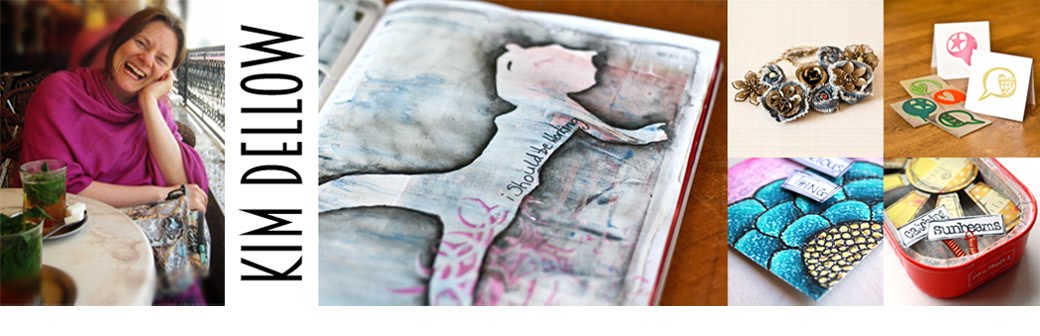[UPDATE: GIVEAWAY IS NOW CLOSED]
Hey All, I have another in my series on electronic cutters for you. I've been recently introduced to the world of electronic cutters and I am having fun trying out and comparing different personal cutting machines; you can find my review and first tutorial on the Silhouette Cameo via this link.
Today my focus is on the Cricut Mini and have I got a treat for you!
Oo yes I'm very excited but read on and you will find out what the treat is (well if you haven't guessed from the blog post title already!).
[There are some affiliate links in this blog post, so if you buy through them I do get a small amount of money at no extra cost to yourself. Thanks for your support!]
Oo yes I'm very excited but read on and you will find out what the treat is (well if you haven't guessed from the blog post title already!).
[There are some affiliate links in this blog post, so if you buy through them I do get a small amount of money at no extra cost to yourself. Thanks for your support!]
So as the name suggests, this is one of the smallest personal cutting machines on the market and from the Provo Craft electronic cutting machine range. It is approx. 41cm long, 18.5cm wide and 9.4cm high (16.1" x 7.3" x 3.69") and weighs in at 2.38kg (5.25lbs).
According to the Cricut information, it can cut lots of different materials such as cardstock, vinyl, vellum, fabric, chipboard (probably thin chipboard, I would guess). So far I've only used it with cardstock and patterned paper but I will report in when I've cut a different material! The cutting range is 0.635cm to 29.21cm (¼" to 11 ½") and the cutting mat is 21.59cm x 30.48cm (8.5" x 12").
OK, so that is the technical specifications, what about getting it out of the box? Well, of the three electronic cutters I've had the pleasure of trying so far, this was the simplest to set up and the quickest from out of the box to first cut.
Like all Cricut machines it works from cartridges, but luckily for me, who doesn't have any cartridges, it also works with the Cricut Craft Room which is a free online software from Cricut.
You can access this software via the internet and you need to download the free application and install it on your computer. The software gives you access to some free images as well as the 'Cut It Free For A Week' images. But the rest of the images you will have to buy.
The thing to remember when using the software though is that you can see all these lovely images whilst you are designing but if you haven't bought them you won't be able to cut them! So go buy them or just remember to look through the 'My Cartridges' drop down menu when you are working on your projects!
If you do have cartridges you can still plug them into the Cricut Mini, but you can buy access to cartridges online as well rather than have the physical cartridge. The Cricut Image Library also has single images for sale so you don't have to buy full cartridges if there are only one or two images you need in that cartridge.
The software is very simple, perhaps a little too simple for my liking. I did feel a bit restricted by what I couldn't do with it, for instance I don't think there is an align function. Well I searched for one and even looked online for help and couldn't find one (feel free to tell me if I'm being an idiot and just missed it somewhere!).
At the moment, you can't cut your own images or non-Cricut images, which is a shame, but if you are looking just to cut the images you have on Cricut cartridges or via the Cricut Craft Room, then the software works and you can do things like design on different layers then cut all the layers or just one of the layers. Which is great as you can have all the images ready to cut on different papers and just cut the one you want for the paper currently on your cutting mat.
When you log in to the software you are logging in online and any projects you save are saved into your account. I don't think you can use the software offline, so if your internet goes down in the middle of a project you may be a little put out!
I did have a little bit of problem with my cuts as the machine was putting little nicks where they shouldn't be, so I tried to slow the cutting speed, which helped. The customer service was very good and they kindly sent me a replacement blade and blade housing, which has improved the cuts, but I am still getting nicks where I don't want them.
But you can barely notice as you can see from this make using the Cricut Preserves images.
You can find the Cricut Mini retailing for upwards of £114.99 depending on where you buy and what comes with it. Also keep your eyes on Creative Expressions as they are now one of the UK distributors of Provo Craft Cricut products.
My thoughts on the Cricut mini so far are that for quick and simple cutting, this machine works well. Its mini size and weight are great for the space conscious and its mini price makes for a fabulous starter cutter for the price conscious. I'm really enjoying playing with this machine and am looking forward to making more cuts.
*****
Now for the treat! The lovely people over at CricutEU are offering one of my lucky readers their very own Cricut Mini to cut with to their heart's content!
Yep! A Cricut Mini is up for grabs: just put your name in the inlinkz gadget below.
Don't forget to go link up with CricutEU on Facebook for all the latest news and information.
Follow if you like what you see here and spread the word about the giveaway!
The giveaway is open until 21st June 2013. The winner will be chosen by random and announced on 22nd June 2013.
Good Luck
[UPDATE: GIVEAWAY IS NOW CLOSED]
[Disclaimer Time: I was not paid to write this review however I did get a machine to review and access to cartridges. But as with all my reviews I always try to give you my honest, unbiased opinion. (Prices correct for the date the blog post went live)]