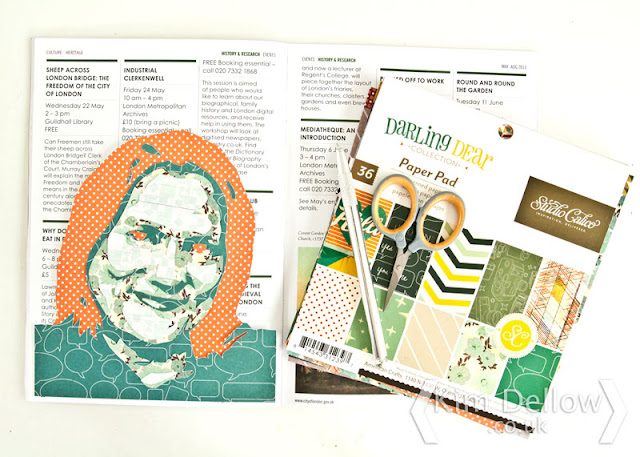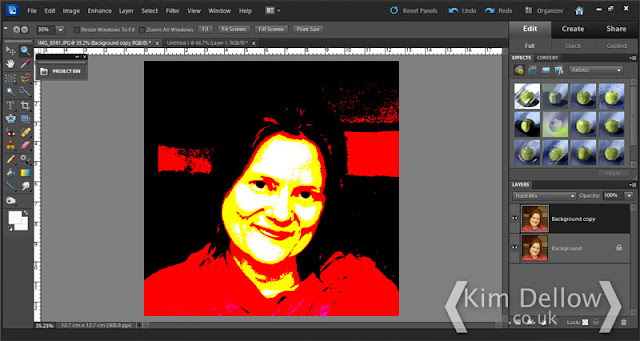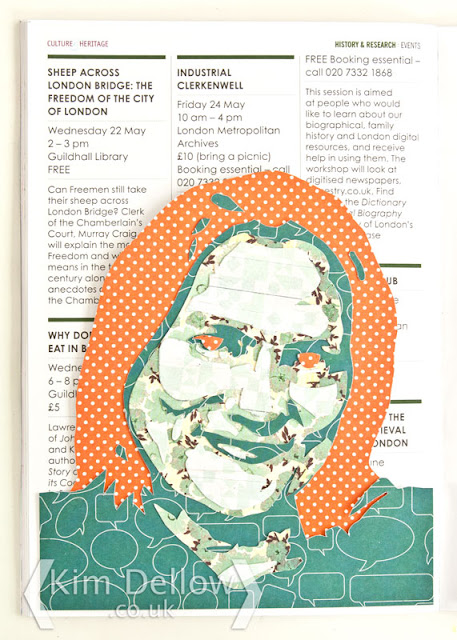Before we get going, let's do the admin stuff:
1. August Is Show Your Face Inspired By {Insert Name}.
Next week is the first Friday of August and anyone who wants to join in the Show Your Face Inspired By {Insert Name} can do. All the info you need is in my Show Your Face blog post from 10th July. Briefly, it is to make some face art inspired by one (or more if you like) of the other sharers from our #ShowYourFace community.
It is optional, you don't have to do an 'inspired by' face but it is a great way to stretch ourselves, don't you think? So do have a go at least once in August if not the whole of August! But if you don't want to play, then just carry on as normal Show Your Face.
2. Blog Button
We have a blog button now! Woop! Woop! Anyone who wants to wear it on their blog with pride can grab the HTML code from below the blog button here:
To Install It:
On Wordpress.com:
- Select all the grab code in the box below the button image above and copy.
- Go to your WP-admin and in the dashboard click 'Appearance' then 'widgets' from the drop-down menu.
- Find the 'Text' widget in the 'Available Widget' list and drag it up to 'Main Sidebar' area or whichever area you want to place it.
- Paste the Grab code for the blog button into the body of the text widget box, give it a title if you want (optional), and press 'save'.
On Blogger:
- Select all the grab code in the box below the button image above and copy.
- Go to the design area of your Blogger blog and select 'Layout'.
- Choose 'Add A Gadget' in the Sidebar section or whichever section you want to place it, then pick 'HTML/JavaScript' from the pop-up Gadget list.
- Paste the Grab code for the blog button into the 'Content' area of the gadget, give it a title if you want (optional), and press 'Save'
Yay! Blog Button! On blog! Hopefully!
PS. I take no responsibility for messing up your blog if it doesn't work! Eek! Hey, relax – it will be OK!
3. New Here? Never Fear!
For anyone new here, this is a regular place to come and inspire, be inspired, but above all to share our portrait progress week by week. Every Friday at 10 am (BST) a new Show Your Face blog post goes live with the linky to add your blog post or online gallery picture to with any portrait work you have been doing.
Your face can be drawn, doodled, painted, stitched, be made using any materials and can be any style, all I ask is that it is your artwork. If you use templates, stencils or stamps to build the face anatomy, then they should be ones you have made yourself and not someone else's.
Finished pieces, works in progress or retro posts (i.e. older works, not from this week) are all welcome, so come join in and spread the word on your blog/social media outlets. Use hashtag #ShowYourFace if you like!
And remember for August we are doing Show Your Face Inspired By {Insert Name} for those who want to play along.
Admin Over – Let's Get On With The Share!
Really I should have done a quick share this week as the post is quickly turning into a bit of a mountain. But true to Kimberley (that's me btw) form, I've decided to share a process blog post today for a bit of fun.
I shall try to keep it quick – feel free to ask any questions if any bit is unclear.
My face share this week looks far more complex than it actually is.
It is a paper collage selfie made up from bits of patterned paper and it is super simple to do and surprisingly, or at least for me, still resembles the original model, which as it was a selfie was in fact me.
If you want to have a go at this you will need:
A photo of a face
Photo-editing software like Photoshop Elements or similar (I'm guessing that the free online photo-editing software PicMonkey can do this too but I've not had a go yet.)
Tracing paper
Pencil
Scissors
Craft knife, I used a swivel knife
Cutting board
Patterned paper
Glue
Step 1 - Open Your Head Shot
Open up your head shot. It doesn't have to be perfect, obviously you are perfect, but the photo doesn't have to be!
Step 2 - Change The Colour
Change the colour of the photo according to the light and shade areas. You can do this different ways and it depends on the software you are using. I did it in Photoshop Elements by first making a copy layer of the photograph then using the Hard Mix option from the drop-down menu in the layers palette.
(I am totally happy to walk you through this if you are lost, so do shout if I'm being too jargony!).
Step 3 - Trace The Face
You can print out your photograph or if you are impatient, like me, take a soft pencil and just trace the image directly from the screen (assuming you don't have a touchscreen computer that is!). DON'T PRESS HARD! You don't want to mess up your screen do you? Now, using the stylised photograph from Step 2 as reference, pick out the papers you want to use for each layer.
I decided to used red where there were black tones and teal for the red, yellow and white areas of the photograph but you can go with whatever you want, I mean that is the fun part, right?
Step 4 - Transfer Each Layer
So switch off your head from seeing an image of a face and start thinking pattern and layers – the colours from the stylised picture in Step 2 should help, or if you are using a black and white photo then the gradients of grey will help.
Transfer the traced image onto the back of your paper but only the important parts for the paper, So for the red paper, which was representing the black area of the photo in Step 2, I just did the outline of the head and the pupils of the eyes. For the dark teal paper, which was representing the red areas in the photo, I just transferred the outline of the face and the shadow under the nose, under the cheekbone and the lips.
Continue until you have each layer transferred to the back of the patterned paper.
Step 5 - Cut It Out
Cut out the pieces and start building them up into the picture. There will be some small bits so if you think you might lose them then put them into a spare envelope as you work. It does not have to be super accurate.
Step 6 - Jigsaw Puzzle Time!
Remember the tracing paper from Step 3? Well it makes the perfect map to help you glue your cut-out paper pieces in the correct places. Layer the tracing paper over the top and flip it on and off as you place the cut-out pieces.
There you have it, a patterned paper collage selfie and my Show Your Face share this week.
Hey, put it in a frame and it would make a fun version of your family portraits for your home, wouldn't it? Right, I'm off to do one of David to put on our Kitchen Gallery wall we are slowly adding to!
So it was a long time getting here but...
Over To You...
Link your faces artwork and spread the word on your blog and/or social media, hashtag #ShowYourFace for those of you that use them. Please do let anyone you think would be interested in sharing their portraits know about our community here.
Don't forget: during August, Art It Friday - Show Your Face will become Show Your Face Inspired By {Insert Name}. Learn more about it from my 10th July 2015 blog post.
Catch you later Face-Artinators
Kim
PS. Some other places you might want to link your work to: Painted pages share at Paint Party Friday.

Come And Connect With Me:
YouTube
My Shop
Join My Newsletter!